How to Disable Browser Cache During AURA, Lightning Web Component Development
This post explain the use case about to disable the browser cache and this will useful for the salesforce developer to hit multiple refresh to identify their changes in UI.
As Everyone knows about the Salesforce optimises that the Lightning Experience runtime performance by caching components in the client side and this is a awesome feature to page loads very quickly as per end user point of view, but its really hard for the developer to hit multiple refresh (F5, Ctrl + R, Ctrl + F5) to clear the catch to reflect the developer changes in UI.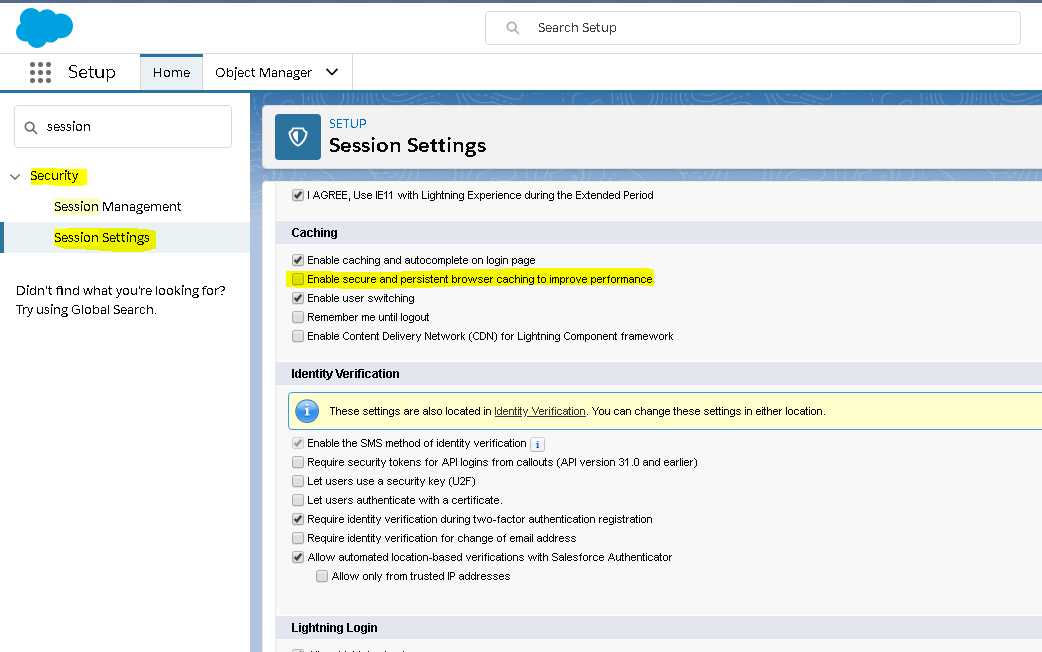
But this we can achieve using Salesforce Configuration way itself and below are the steps to disable secure and persistent browser cache.
Goto Setup-> Security -> Session Settings
Uncheck the “Enable secure and persistent browser caching to improve performance” under Caching Section.
Note:
- This is reflect in Org-wide setting, so this change relect to all the users for the releated ORG.
- its not recommenced to enable this settings in Your Salesforce Production Environment or UAT or SIT (Full Copy Sandbox)
Reference from Salesforce Article: https://developer.salesforce.com/docs/atlas.en-us.lightning.meta/lightning/debug_disable_caching.htm
Enable Secure Browser Caching in Salesforce: https://developer.salesforce.com/docs/atlas.en-us.lightning.meta/lightning/perf_secure_browser_caching.htm