As Starting Spring ’18 release, By default, List Custom Setting Type Grayed out in Salesforce.
to enable the Custom settings to create list setting types then enable the “Manage List Custom Settings Type” in Setup -> Schema Settings,
Now Default List Settings Types grayed out while creating the custom settings. Also salesforce recommended to use Custom Metadata.
Tip: Use Custom Metadata Types for App Configuration
If you’re thinking of using list custom settings, consider using custom metadata types instead. Unlike list custom settings, you can migrate the records of custom metadata types using packages or Metadata API tools. You can enable List Custom Settings on the Schema Settings page in Setup.
To Enable List Custom Setting in Salesforce follow the below navigation (Lightning and Classic setups):
In Lightning, go to Setup -> Home -> Data -> Schema Settings and Enable “Manage List Custom Settings Type“.
In Classic, go to Setup -> Data Management -> Schema Settings and Enable “Manage List Custom Settings Type“.
By enabling this option, users will have the ability to create List Custom Setting type.
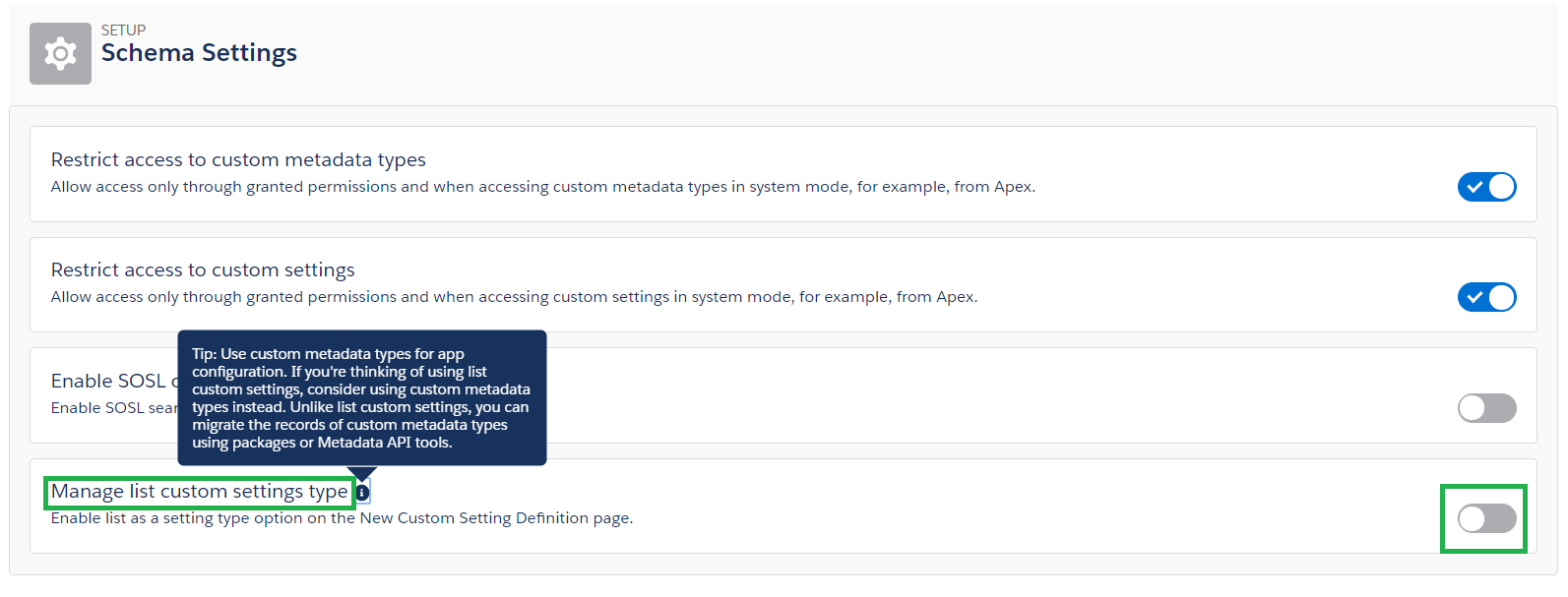
In Lightning:
- Go to Setup.
- Click Home| Custom Code | Custom Settings.
- Click NEW.
- Under “Setting Type” click List.
In Classic:
- Go to Setup.
- Click Develop | Custom Settings.
- Click NEW.
- Under “Setting Type” click List.
Reference: For more information about custom settings, Custom Settings.
https://help.salesforce.com/articleView?id=000317370&language=en_US&type=1&mode=1
https://help.salesforce.com/articleView?id=cs_schema_settings.htm&type=5