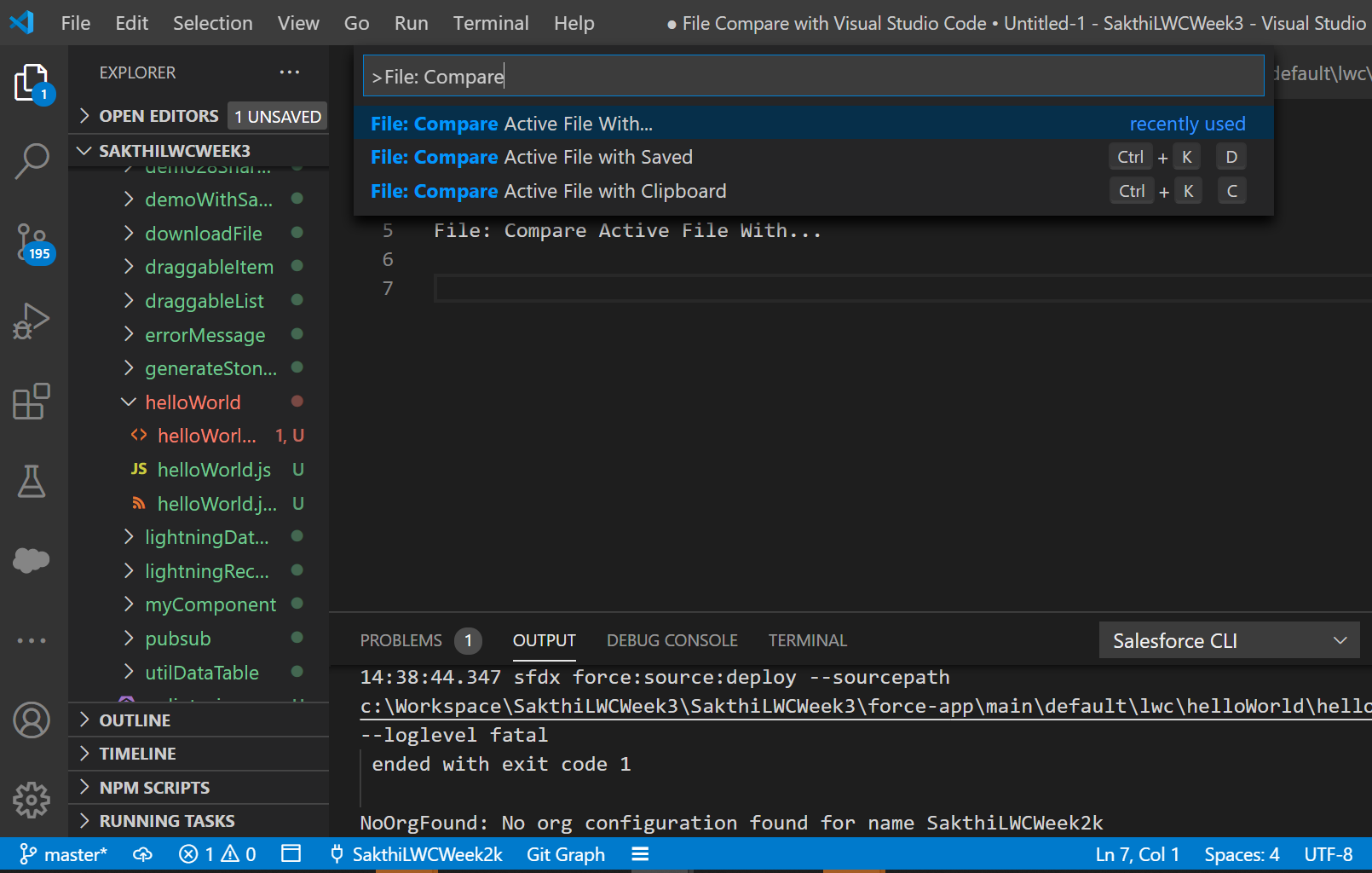Visual Studio Code Tips – File Compare with Visual Studio Code
This post & video explained about to File Comparison in Visual Studio Code
File Compare in Visual Studio Code:
Its possible to comparing the files in Visual Studio Code without using any extensions and below are the ways to compare the files using Visual Studio Code
- File: Compare Active File with Clipboard
- File: Compare Active File with Saved
- File: Compare Active File With…
File Compare with Visual Studio Code:
File: Compare Active File with Clipboard
From Command Palette – Search “Compare” then select “File: Compare Active File with Clipboard” to compare the Active file with Copy values/Clipboard
File: Compare Active File with Saved
From Command Palette – Search “Compare” then select “File: Compare Active File with Saved” to compare the Active file with Saved version and draft version
File: Compare Active File With…
From Command Palette – Search “Compare” then select “File: Compare Active File With..” to compare the Active file with any other file.
Please check the below video for more info about to File Compare with Visual Studio Code:
Still, we can get some extensions from Visual Studio code Market Place – https://marketplace.visualstudio.com/search?term=compare%20file&target=VSCode&category=All%20categories&sortBy=Relevance