942 How Mac keyboards are mapped for the Numeric keypad?
.
Using Your Apple Keyboard with Microsoft Windows
The top keyboard is a Mac keyboard and the bottom is a typical Windows keyboard. The blue highlighted keys have unique functions specific to the operating system for which they are designed. Some of the keys on the Mac keyboard are temporarily reassigned to a different function when you start in Windows on your Mac. Specific details are given in the tables later in this article.Example Mac keyboard

Example Windows keyboard

How Mac keyboards are mapped for the Numeric keypad?
Apple external keyboards with built-in numeric keypads as well as original MacBook Pro keyboards provide the same functionality as Microsoft-compatible numeric Keypad
.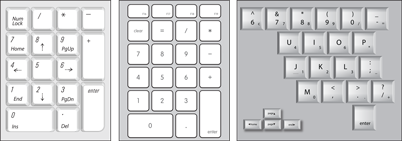
| Function | Apple Keyboard with Numeric Keypad | Apple Pro keyboard (with Num Lock off) | Original MacBook Pro keyboard |
|---|---|---|---|
| Page Up | Page Up | 9 | fn + ▴ |
| Page Down | Page Down | 3 | fn + ▾ |
| Insert | fn + Enter | 0 | |
| Decimal Point | . | . | . 1 |
| Delete | fn + . | fn + .1 | |
| Up arrow | 8 + ▴ | 8 | ▴1 |
| Down arrow | 2 + ▾ | 2 | ▾1 |
| Left arrow | 4 + ◂ | 4 | ◂ 1 |
| Right arrow | 6 + ▸ | 6 | ▸ 1 |
| Home | Home | 7 | fn + ◂ |
| End | End | 1 |
How Microsoft Windows Function keys are mapped to OS X Extended Function Keys?
| Key(from left to right on top of keyboard) | Key Name | Apple keyboard with numeric keypad | Apple USB & Wireless keyboard | MacBook Pro keyboard | Apple Pro keyboard |
|---|---|---|---|---|---|
 | Reduce display brightness | ✓ | ✓ | ✓ | F14 |
 | Increase display brightness | ✓ | ✓ | ✓ | F15 |
 | Mission Control | ||||
 | Launchpad | ||||
 | Dashboard | ||||
 | Function | ✓ | ✓ | ✓ | |
 | Keyboard brightness on/off toggle | ✓ | |||
 | Reduce keyboard brightness | ✓ | |||
 | Increase keyboard brightness | ✓ | |||
 | Play/Pause | ✓ | ✓ | ✓ | |
 | Previous track | ✓ | ✓ | ✓ | |
 | Next track | ✓ | ✓ | ✓ | |
 | Mute toggle | ✓ | ✓ | ✓ | ✓ |
 | Volume down | ✓ | ✓ | ✓ | ✓ |
 | Volume up | ✓ | ✓ | ✓ | ✓ |
 | Media eject | ✓ | ✓ | ✓ | ✓ |
 | Media eject (2nd optical drive) | Option + ⏏ | Option + ⏏ | Option + ⏏ | Option + ⏏ |