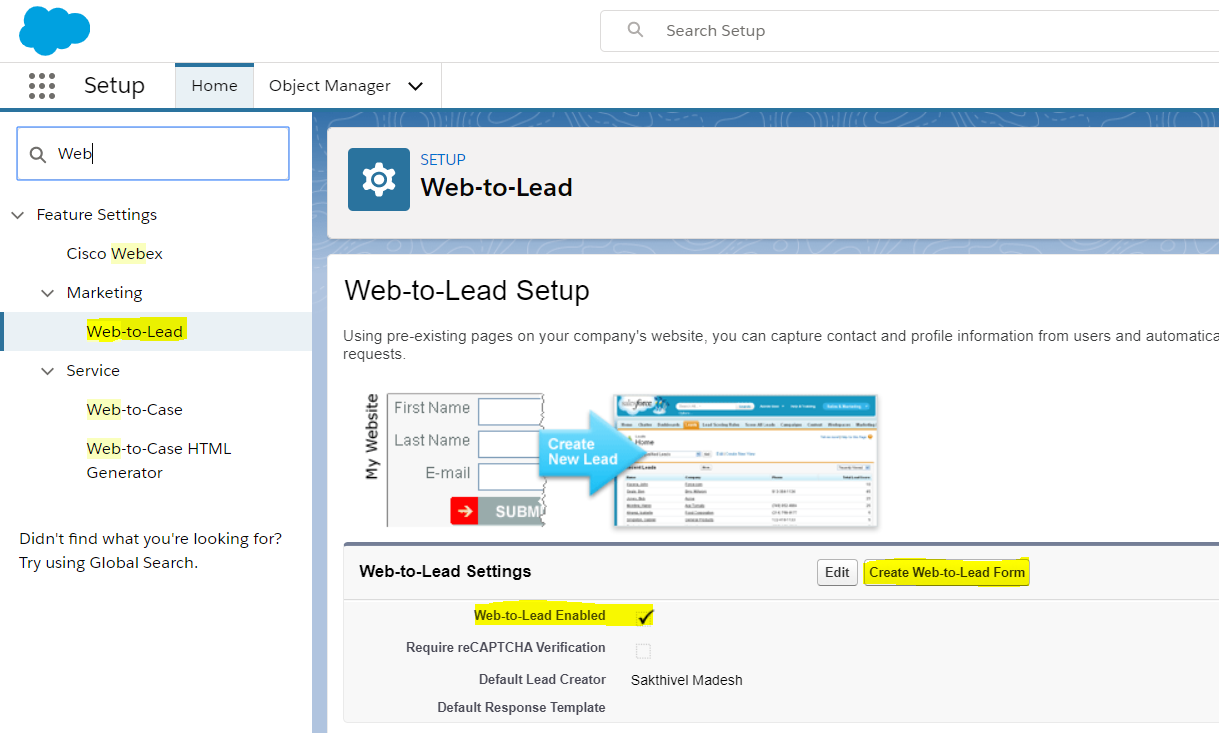1.7K
Salesforce Web-To-Lead functionality offers an easy way to get the leads from your company websites or public websites (without any integrations) into Salesforce system. Web-To-Lead functionality in Salesforce generates a HTML Form which can be integrated in your company websites, using the HTML form we can captures the user entered data into Salesforce Lead records.
This Post & Video series describes all about Salesforce Web-To-Lead entire concepts like:
To Enable Web-To-Lead -> From Setup -> Web-to-Lead -> Enable “Web-to-Lead Enabled” from Web-to-Lead Settings sections
Generate Web to Lead HTML from Salesforce -> From Setup -> Web-To-Lead -> Click Create Web-to-Lead Form button
- Generate Web-To-Lead form (Record Type/to set specific Record type value)
-
- Make a field required on a Web-to-Lead form – https://help.salesforce.com/articleView?id=000325377&type=1&mode=1
- Default Lead Creator
- Default Lead Response Template
- Default Lead Owner (User/Queue)
- Notify Default Lead Owner (User/Queue)
- Lead Assignment Rules
- Lead Auto-Response Rules
- Place Web-To-Lead form into Public Website
- Lead Convert (Account, Contact, Opportunity) – Using Standard Convert Button (CLICK)
- Lead Convert (Account, Contact, Opportunity) – Using Customization (CODE)
- Push Lead data from Salesforce to External System – Using Customization (CODE)
- Generate Reports
- Web-To-Lead Limitations
Reference:-
Pass a record type through Web to Case or Web to Lead form – https://help.salesforce.com/articleView?id=000325384&type=1&mode=1
Associate a web-to-lead to a Campaign – https://help.salesforce.com/articleView?id=000316964&type=1&mode=1
Web-To-Lead re-CAPTCHA API – https://help.salesforce.com/articleView?id=customizesupport_web_to_case_enable_recaptcha.htm